Adding new Jazzit templates to the resource centre and Jazzit master files
-
New Jazzit Templates added to the Snackbar will be highlighted. The corresponding module is copied into the Resource Centre (KLIB and FRMLIB) Windows directory by clicking on the yellow status indicator (
 ) in the RC Update Control template (JZUPDATE).
) in the RC Update Control template (JZUPDATE).
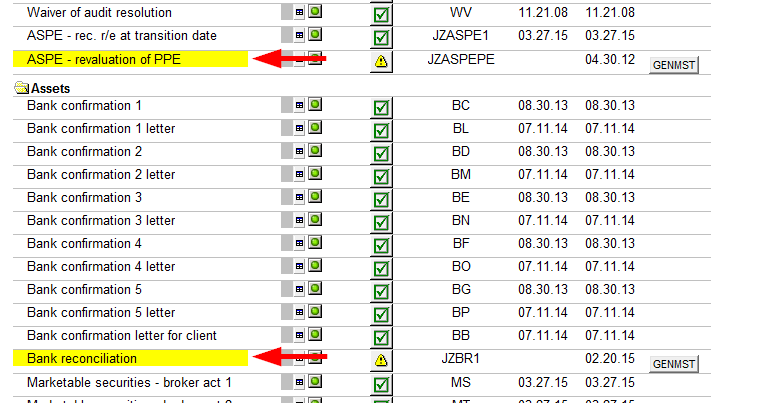
-
The new Jazzit Templates need to be added to the GENMST and FRMMST Windows directory by clicking the GENMST or FRMMST button that appears next to the new template in the Add to GENMST (FRMMST) column.
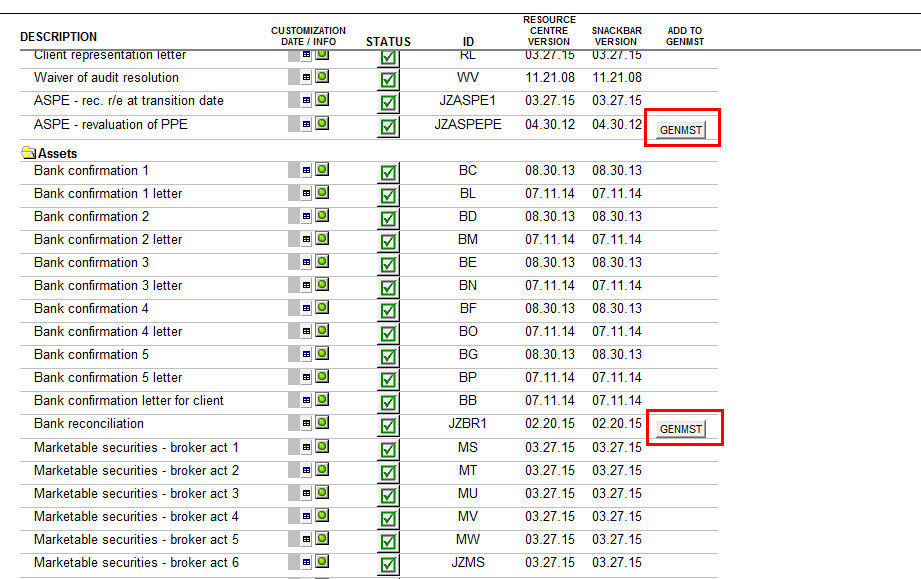
Afterwards templates need to be manually added to the CaseWare Document Manager in the Resource Centre (KLIB and FRMLIB) and the GENMST and FRMMST file. Follow the instructions below:
Resource Centre
-
Open the Resource Centre in CaseWare Working Papers and highlight the desired Document Manager location for the new module (immediately above insertion point).
-
Go to Document > New > CaseView Document. Use the RC Control Update module (JZUPDATE) as a guideline to complete the required fields:
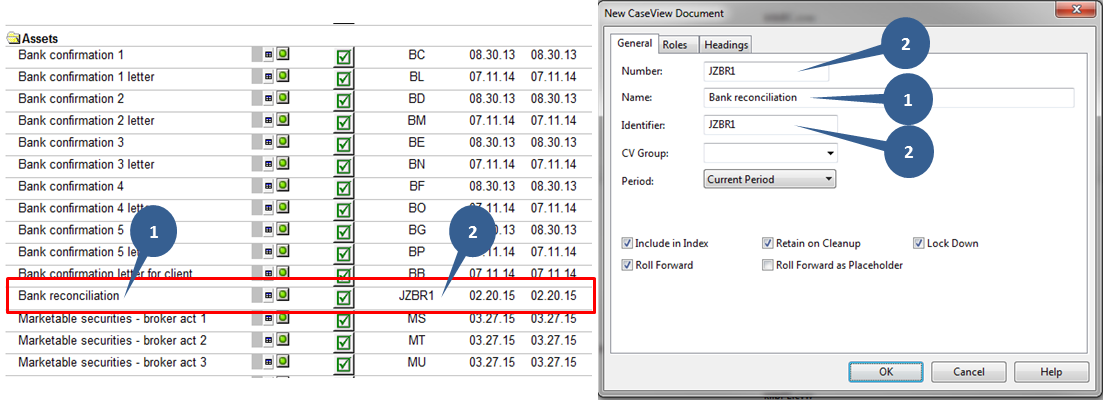
-
Click on the OK button to continue. You will be notified that the file already exists.
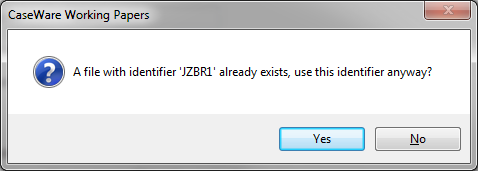
-
Click on the Yes button to finish adding the module to the document manager.
GENMST and FRMMST
|
|
Ensure that you have clicked on the GENMST or FRMMST button in the JZUPDATE that corresponds to the Jazzit working paper you are about to add before performing the instructions below or you will get a blank document. If you get a blank document, delete (permanently) the blank from the GENMST/FRMMST, click on the GENMST/FRMMST button in the JZUPDATE and follow the instructions below.
|
-
Open the GENMST or the FRMMST in CaseWare Working Papers and highlight the desired Document Manager location for the new template (immediately above insertion point).
-
Go to Document > New > CaseView Document. Use the RC Control Update template (JZUPDATE) as a guideline to complete the required fields:
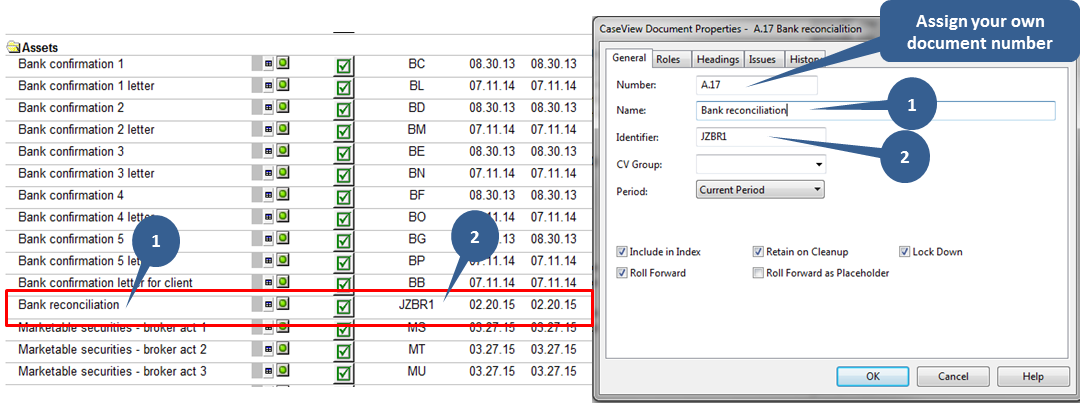
-
Click on the OK button to continue. You will be notified that the file already exists.
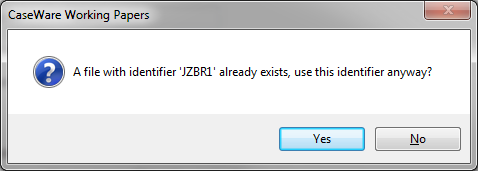
-
Click on the Yes button to finish adding the template to the Document Manager.
-
To add your existing firm letterhead to newly added letters. Open the new letters in the GENMST/FRMMST document manager and reload them from the Resource Centre at least once.
