How do I add in the 9 column note to my Jazzit financial statements?
The 9 column note presents information like the other 9 column statements in the Jazzit financial statement but can be placed in the notes area of the Jazzit financial statements.
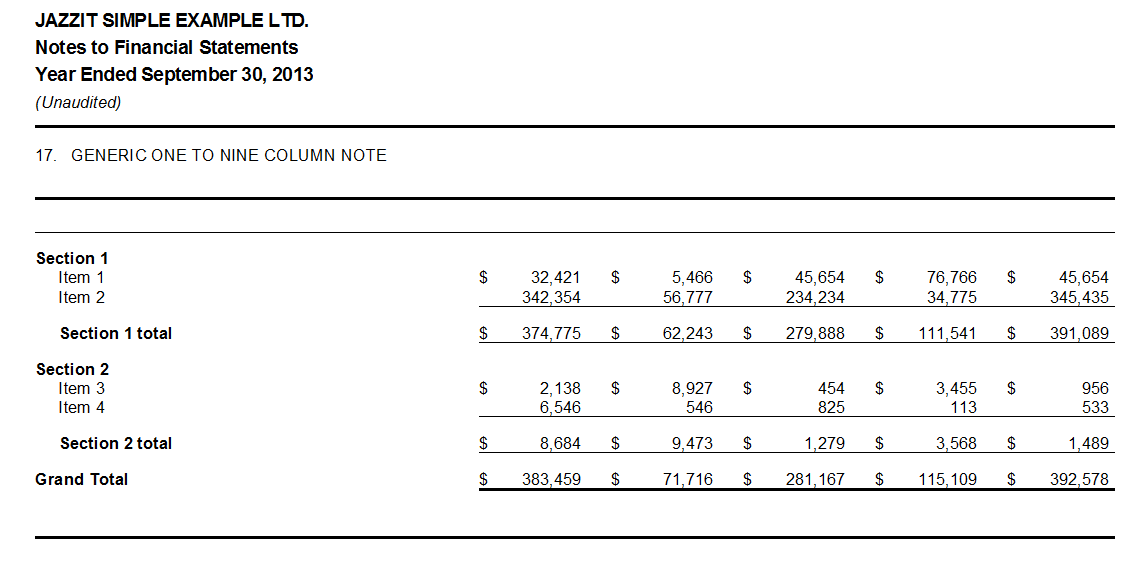
Solution
The following will need to be done in order to be able to use the 9 column note in the Jazzit financial statements.
Update Jazzit fundamentals to the June 20, 2017 version or newer
Please see the following link for more information on updating your Jazzit fundamentals:
Update the header/footers in your Jazzit FS to support 9 column statements
Refer to When I switch to the 9 column statements format I get the following error message for more information
Update the Notes menu in the Jazzit Financial statements
Update the notes menu in your Jazzit financial statements by navigating to Home menu > Admin and click on Update (Reload) from Resource Centre).
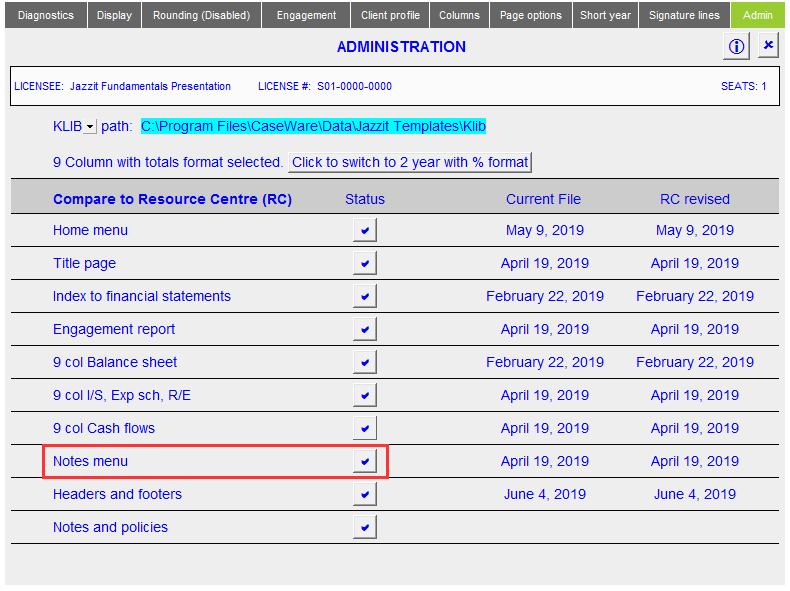
Inserting the 9 column note
Notes menu
-
The Notes menu is located above the first note in the Jazzit Financial statements. Click on the Select note category dropdown and select the Generic 9 column note category. Click on Insert generic 9 column note.
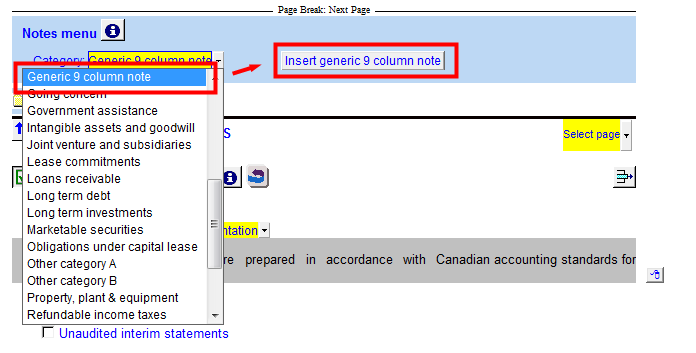
-
You will get the following warning message. Click OK.
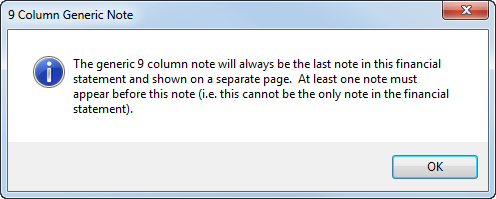
-
In the Knowledge Library dialog check off the KD - 1 to 9 column note with comparatives and click OK.
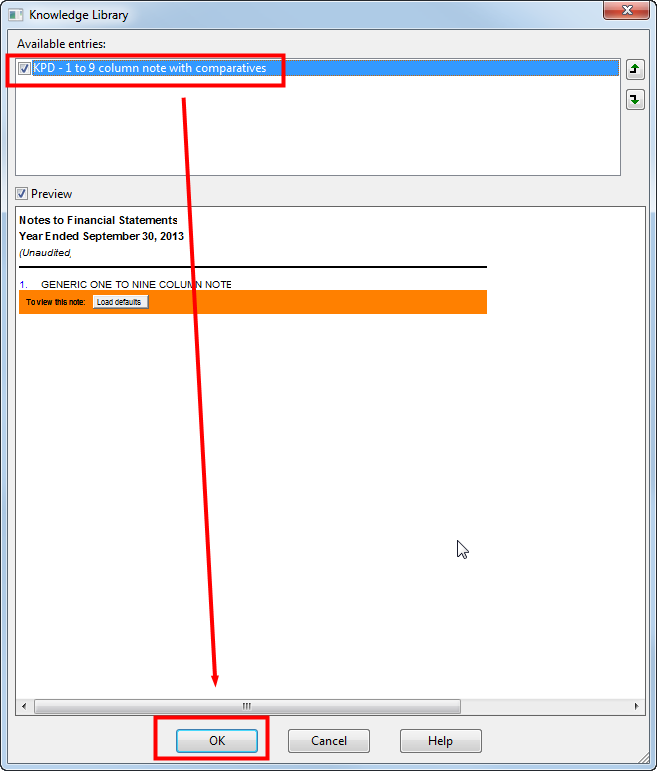
-
The note will insert as the last note in the financial statements. Scroll to the note and click Load Defaults.

You may get a warning message referencing header/footer files. The note should still function.
Using the 9 column note
In the note heading, there are two folders that access the note options: 9 column and Columns.

9 column note

-
Sections Visible: Enable 1-6 sections in the schedule. 2 sections are shown by default.
-
Grand Total: Enable or disable the grand total. The grand total will total all sections of the schedule and is found at the bottom of the schedule.
-
Default Link type: Normally the Jazzit financial statements bring in numbers from the CaseWare via map number. Schedules and Notes have alternative linking options including: Account numbers, CaseWare groups, and L/S.
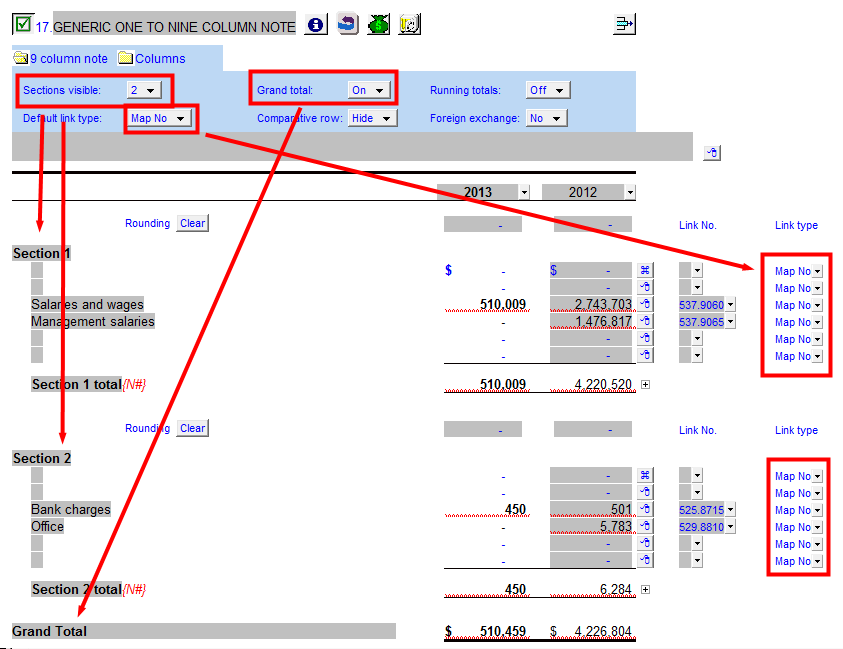
-
Running Totals: Every section after section 1 has an area for a running total. In each section’s running total, all proceeding and current section totals can be included or excluded. +/- signs are available to allow sections to add or subtract from a running total.
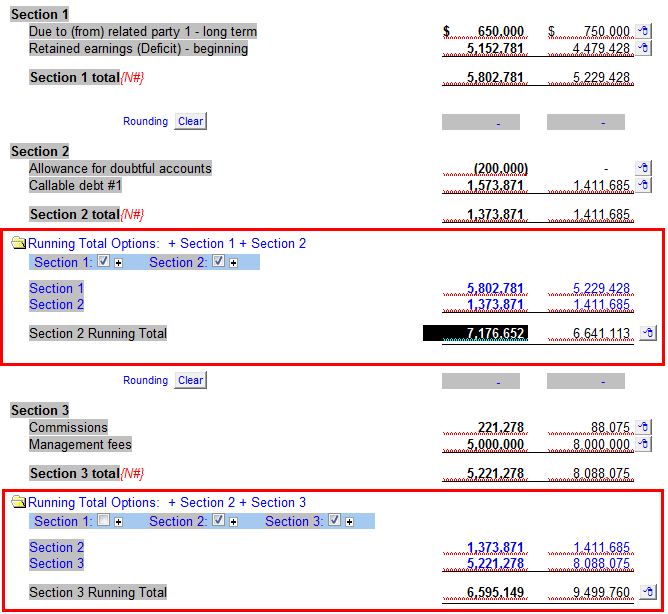
-
Comparative row: An optional comparative row can be added to the bottom of the schedule. Numbers must be entered manually here. This can be shown with or without the grand total.
-
Foreign exchange: Applies foreign exchange rates linked from CaseWare.
Columns

The Column settings panel functions in a similar fashion to other Column settings panels for other 9 column statements. The following support articles cover their use:
By default the 9 column note will start with all 9 columns activated and total columns enabled.